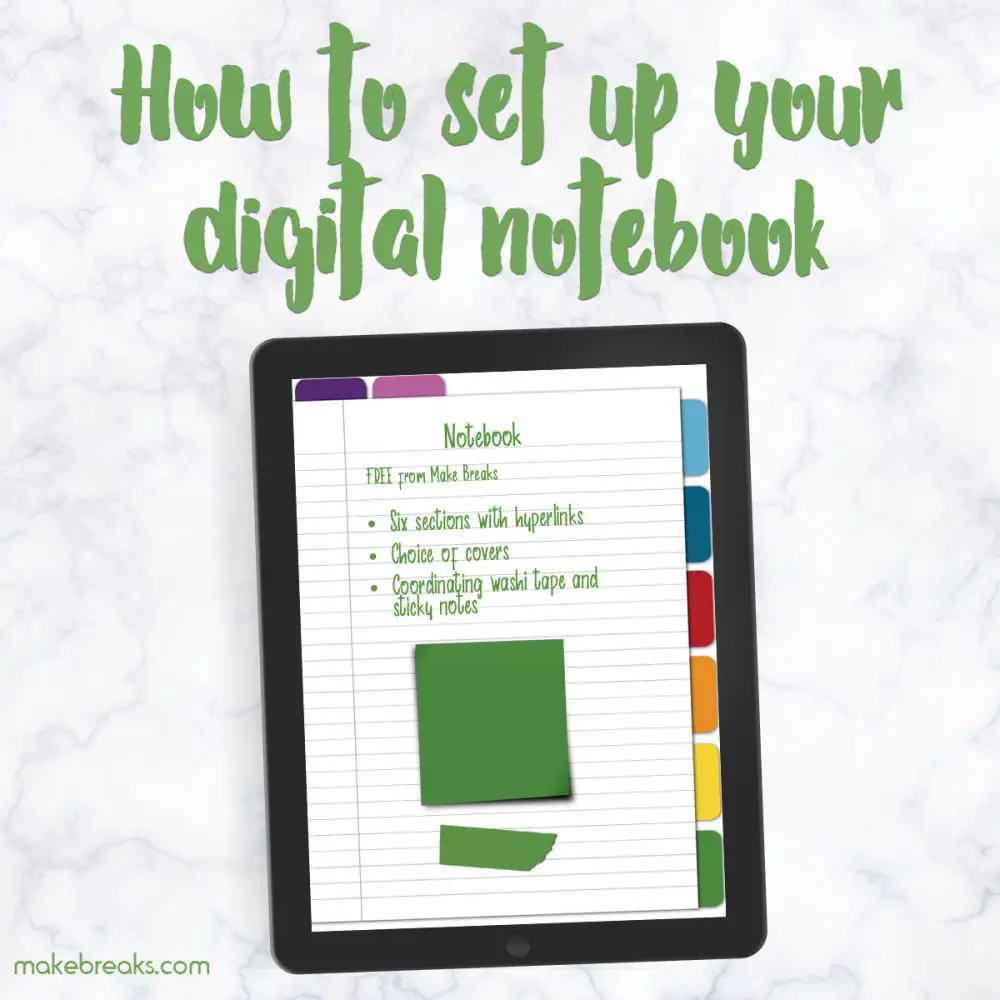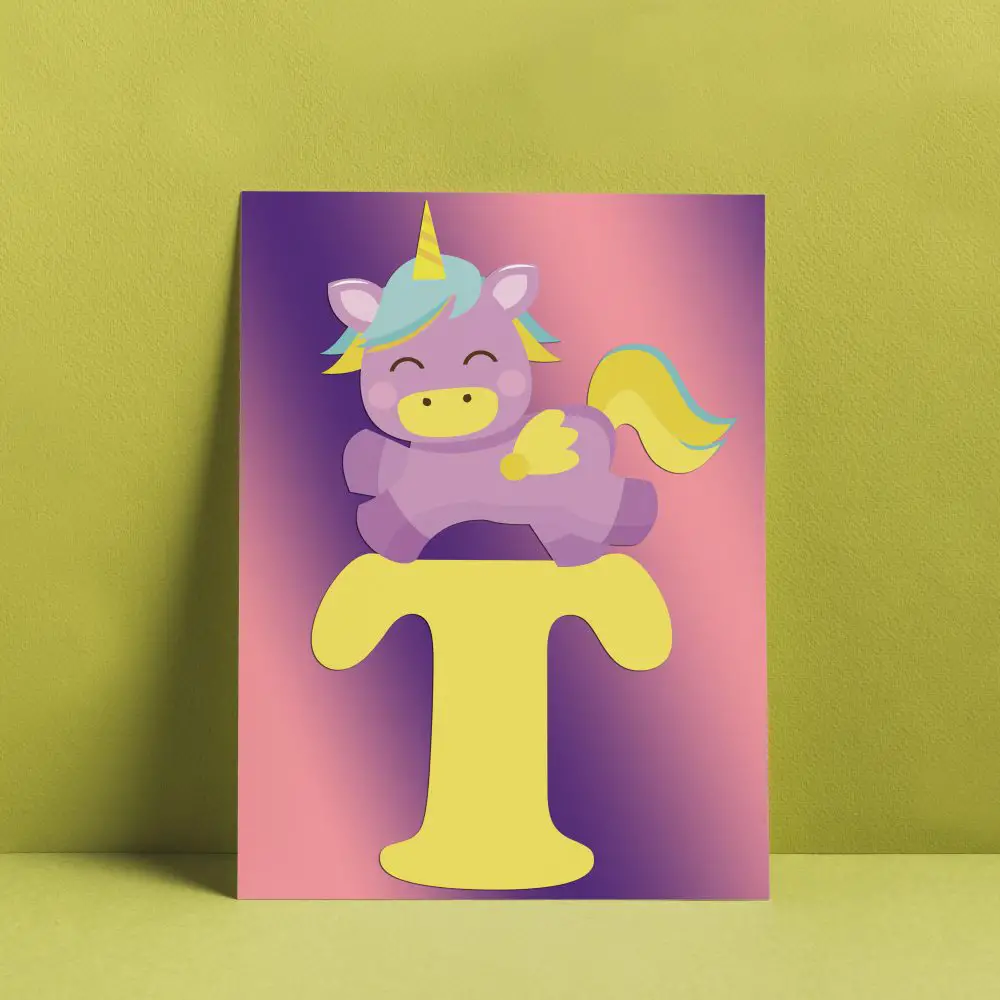In this tutorial we’re going to look at how to set up your free digital notebook from makebreaks.com. Don’t worry if you have never used a digital notebook before, we’re going to walk through each step of setting up and using your digital workbook.
To set up the digital notebook for use we need to:
- Add a cover (choose one of the covers I’ve provided in the download)
- Add text to the index page (so you can easily reference the topic of each section)
- Add text to the tabs (to make it easy to identify each section)
- Copy the note paper into each section (it’s best to do this after we’ve added the tab text, then it’s only a case of adding the tab text to the note paper once, and then copying it)
First, download your free digital notebook and add it to where ever you want to import files to your device. I use iCloud iDrive to move files to my iPad, however others use Dropbox, Google Drive or other cloud service. Alternatively, you could download the folder directly to your device.
The digital notebook is in a PDF format. You can use the PDF format in any app that allows note taking, however these instructions are looking specifically at the Goodnotes app for iOS.
If you don’t already have Goodnotes installed, you can find out more about it and purchase it here – Goodnotes app.
How to Import Your Digital Notebook
Open Goodnotes on your device. Click on the + icon to add a new file and then choose ‘Import’:

Then navigate to where the file is stored:

Select your notebook and you will see it is added to your Goodnotes files:

And it’s ready to use! However, it looks a bit bare like this – let’s add a cover.
How to Add a Cover to Your Digital Notebook
You will notice that as well as the digital notebook file, you have also got a selection of covers in your folder. To add a cover to your notebook, click on the notebook you have just imported to open it. Then tap on the + icon and choose ‘Import Above’. This will import the file you select on top of the current page:

Navigate to where your files are stored. Tap on the cover you want to use and it will be added to the front of your notebook:

If your cover was installed somewhere other than at the front of your notebook or you want to rearrange your pages, just select the little box icons (top right), this will show thumbnails of all the pages in your notebook. To rearrange them, just tap the one you want to move and drag it into position:

How to Add Text To Your Digital Notebook Tabs
IMPORTANT 🙂
In order to navigate around your digital notebook, the pen tool must be deactivated as seen in the image below. When the pen tool is activated, the links are deactivated (otherwise, everytime you went to write something, you may find yourself navigating to another page!).

Your digital notebook has tabs along the side and top. You can choose to leave these unlabeled, or add labels to them. The purpose of adding the text to the tabs is to help you keep track of the different sections in the book. If the color alone will help differentiate the sections,
Note: In Goodnotes we can’t currently rotate text so the text on the side tabs is aligned with the tab. We’re going to look at placing the text so it reads vertically on the tab. For people who know their way around different apps, the alternative is to create the text in another app and save it as an image – however, as this is aimed at beginners, we’re going to simply create the text in Goodnotes.
How to Add Text to Tabs in Your Digital Notebook
Click on the + icon in the top left of the page and click on ‘Text Box’.

This will create a text box on your page. You can simply tap onto the box and drag it to where you would like it to be positioned. You will see when you tap on the text box, you can edit it. The edit options appear in the keyboard box. Here you can change the font, style, text size etc. Add the text to the Index and Help tabs (rename them as you desire):

To add text to the index boxes, click on the + icon, select add text box and then drag the text box into position over the box you want to annotate. This will not affect the link on the box, you will still be able to click it and go to that section of your notebook.
If you need to edit the text, just tap and hold on the text and you can select the text you want to edit (if you select ‘Select All’ it will highlight all the text in that text box):

You will see a pop up menu appears with different options. You can also use the copy function to copy text to use in a different tab:

To add text to the side tabs, drag the text box into position (tap the very top of the box to move it) and then adjust the box so it fits on the tab. The text will automatically flow vertically down the tab.

And that’s it! Now all that remains is to copy the text onto the remaining pages. Don’t worry – this isn’t a big job. The select lasso makes this super easy!
How to Copy and Paste Text on Different Pages in Goodnotes
When you have added the text to the tabs as you require, we can copy all the text together and paste it to the subsequent pages. Select the lasso tool and use that to select the text you want to copy:

Tap and select ‘Copy’. This will copy all the text in the area you have ‘lassoed’:

Navigate to the page where you want to copy the text to, tap on the page and select ‘Paste’ (remember to check the little blue box with a line through the arrow to navigate):

Then drag it into the correct position. You can then repeat this on every page you want to copy the text to:

Copy The Notebook Pages
Everything’s finished – however we’re missing one thing and that’s the actual notebook pages! To do this, go to the gallery view and then tap ‘Edit’:

Select the page you want to copy. In this intance, it will be the lined notepaper. Click on ‘Edit’ and then select the page. Then tap ‘Copy’ at the bottom of the window:

Now tap ‘Done’ and click on the + icon:

You will see a + icon then appears by every page. When you click on this it will paste the page you copied:

Tap ‘Done’ when you are happy. Remember, you can drag pages around in the gallery view. Just tap and hold a page and you can move it where you like.
I hope that this tutorial has been useful and that your digital notebook is giving you a good introduction to the world of digital planning 🙂