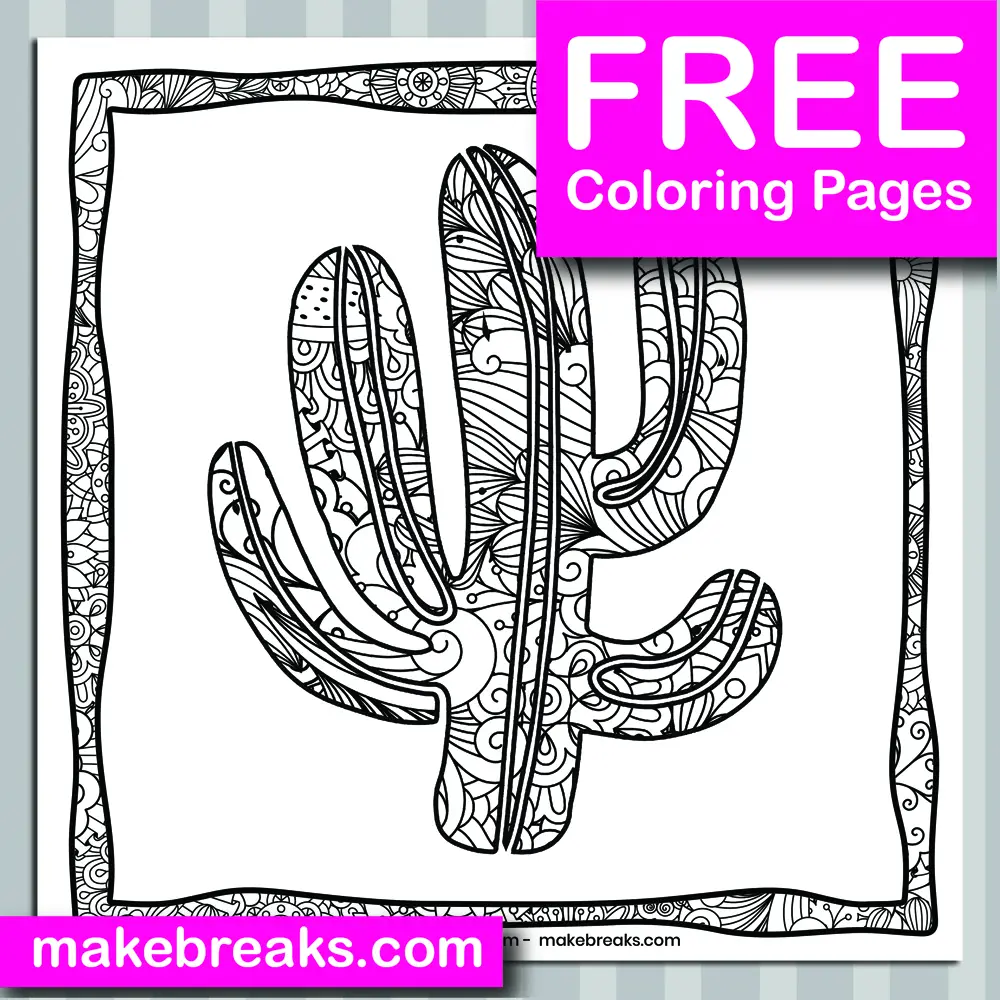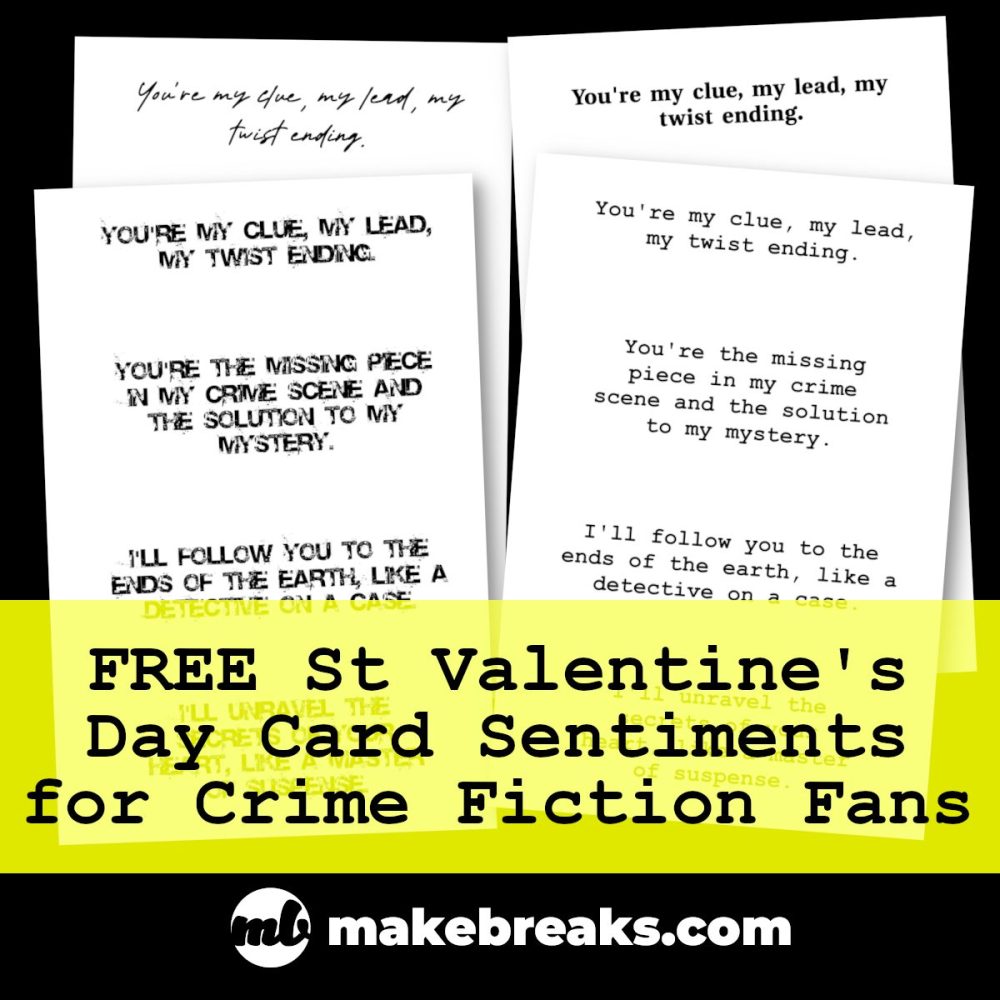Finding the right words for your handmade Valentine’s Day cards can be tricky – particularly as nowadays Valentine’s Day cards can be given as a mark of friendship and appreciation as well as a romantic gesture. Well, if you’ve created the perfect Valentine’s Day card (if you haven’t, check out our free Valentine’s Day printables to get you started) and you’ve got stuck after ‘roses are red’, help is at hand! Take a look below and you will never need to think of a sentiment for Valentine’s Day card again 🥰🥰🥰
Why Make Handmade Valentine’s Day Cards
Before we start, why make handmade Valentine’s Day cards? Handmade Valentine’s Day cards are often considered to be better than store-bought cards for a few reasons.
Firstly, a handmade card is a more personal and thoughtful gesture. It shows that you took the time to create something special for the person you care about, rather than just picking up a generic card at the store.
Secondly, handmade cards are often unique and one-of-a-kind. They are not mass-produced, and you can add your own personal touch or special message to make it more meaningful and you will find LOADS of fun Valentine’s Day sentiment ideas below!
Thirdly, Handmade cards often contain sentimental value and can be kept as a keepsake for a long time, particularly when you have chosen a thoughtful phrase or two to add to the card.
Lastly, by making a card, you can be more creative and playful in expressing your feelings, which can make the card more enjoyable to the person receiving it.
Overall, a handmade Valentine’s Day card is a great way to show someone how much you care, and it’s a thoughtful and unique way to express your love.
The sentiments below will help you make your handmade Valentine’s Day card that little bit extra special 🙂
Sentiments for Valentine’s Day Cards
Check our the following lists, you will see they are broken down by theme. If we’ve missed any, let us know!
Traditional Valentine’s Day Sentiments
- You’re the missing piece to my puzzle.
- I’m endlessly falling in love with you.
- You light up my world like nobody else.
- I can’t imagine a day without you by my side.
- You make my heart skip a beat.
- I’m so grateful to have you in my life.
- You’re my everything.
- My love for you grows stronger with each passing day.
- I’m so lucky to call you mine.
Roses Are Red… Funny Sentiments
Want to make a cute card? This free printable template has the words ‘roses are red, violets are blue…’ ready for you to add your own ending. Pick one of the ones below or create your own 🙂
- Roses are red, violets are blue, I’m not a poet, but I think you’re swell.
- Roses are red, violets are blue, sugar is sweet, but not as sweet as you.
- Roses are red, violets are blue, I’ve got a crush, but it’s not as big as my shoe.
- Roses are red, violets are blue, I’m no chef, but I can make a mean Quesadilla for two.
- Roses are red, violets are blue, I’m no poet, but I love you.
- Roses are red, bacon is too, I love you more than bacon, that’s not new
- Roses are red, violets are blue, I’m allergic to flowers, but I’ll still buy some for you.
- Roses are red, violets are blue, I’m no poet, but I’ll try to woo.
- Roses are red, violets are blue, I got a gym membership, now my body is ready for you.
- Roses are red, violets are blue, I’m not great at math, but you plus me equals love that’s true.
- Roses are red, violets are blue, I know this poem is cheesy, but so is fondue.
I Love You More Than…
This needs no explanation! What bigger complement can you give someone than the fact you love them more than <insert your favorite thing here 😉 >

Funny Valentine’s Day Sentiments
- “Happy Valentine’s Day to the person who makes my life feel like a romantic comedy… minus the romance.”
- “Happy Valentine’s Day to the person who completes me… in a non-creepy way.”
- “Happy Valentine’s Day to the person who makes my heart skip a beat… and not in a good way.”
- “Happy Valentine’s Day to the person who makes my life feel like a Hallmark movie… but with more sarcasm.”
- “Happy Valentine’s Day to the person who makes my heart race… when they’re late coming home.”
- “Happy Valentine’s Day to the person who makes my life feel like a fairytale… with more arguments and less magic.”
- “Happy Valentine’s Day to the person who makes my life feel like a romantic comedy… with more toilet humor.”
- “Happy Valentine’s Day to the person who makes my heart melt… like a popsicle on the sidewalk in July.”
- “Happy Valentine’s Day to the person who makes my life feel like a love song… with more off-key singing.”
Sweet Sentiments for Valentine’s Day Cards
- “Happy Valentine’s Day to the love of my life, my best friend and my soulmate.”
- “I am so grateful to have you in my life, Happy Valentine’s Day.”
- “You are my everything and I am so lucky to have you in my life, Happy Valentine’s Day.”
- “Happy Valentine’s Day to the most wonderful person I have ever met.”
- “I cannot imagine my life without you, Happy Valentine’s Day.”
- “You make my life complete and I love you more each day. Happy Valentine’s Day.”
- “Happy Valentine’s Day to the person who makes my heart skip a beat every time I see them.”
- “I am endlessly grateful for your love and support. Happy Valentine’s Day.”
- “You are my sunshine on a cloudy day, my rock in troubled times, my everything. Happy Valentine’s Day.”
- “Happy Valentine’s Day to my partner, my confidant, and my love.”
Sarcastic Sentiments for Valentine’s Day Cards
- “Happy Valentine’s Day to the person who tolerates my existence.”
- “Happy Valentine’s Day to the person who puts up with my nonsense all year long.”
- “Happy Valentine’s Day to the person who makes my life bearable.”
- “Happy Valentine’s Day to the person who has put up with my crap for another year.”
- “Happy Valentine’s Day to the person who makes my life less terrible.”
- “Happy Valentine’s Day to the person who makes my heart sing… or is that just indigestion?”
- “Happy Valentine’s Day to the person who makes my life worth living… most of the time.”
- “Happy Valentine’s Day to the person who makes my heart race… usually out of annoyance.”
- “Happy Valentine’s Day to the person who makes my life feel like a romantic comedy… with more toilet humor.”
- “Happy Valentine’s Day to the person who makes my heart melt… like a popsicle on the sidewalk in July.”
Sentiments for Valentine’s Day Cards for School Kids
- “Happy Valentine’s Day to my best friend in class.”
- “You are a great friend and I’m glad we’re in the same class. Happy Valentine’s Day.”
- “Thanks for always being there for me, Happy Valentine’s Day.”
- “I’m lucky to have a friend like you. Happy Valentine’s Day.”
- “You make school more fun. Happy Valentine’s Day.”
- “Thanks for being a great friend, Happy Valentine’s Day.”
- “I enjoy spending time with you at school. Happy Valentine’s Day.”
- “It’s great having you in my class. Happy Valentine’s Day.”
- “You are a great friend to have in school. Happy Valentine’s Day.”
- “Happy Valentine’s Day to a friend who always makes me laugh in class.”
Sentiments for Valentine’s Day Cards for Friends
- “Happy Valentine’s Day to my best friend, my confidant, and my partner in crime.”
- “Thank you for always being there for me and for being the best friend anyone could ask for. Happy Valentine’s Day.”
- “I am so grateful to have a friend like you in my life. Happy Valentine’s Day.”
- “I value your friendship more than you know. Happy Valentine’s Day.”
- “You make my life better just by being in it. Happy Valentine’s Day.”
- “I am so lucky to have you as my friend. Happy Valentine’s Day.”
- “Happy Valentine’s Day to a friend who I can always count on.”
- “You are not only my friend, but also my family. Happy Valentine’s Day.”
- “I treasure our friendship more than words can say. Happy Valentine’s Day.”
- “Happy Valentine’s Day to a friend who makes life more fun and less lonely.”
Sentiments for Valentine’s Day Cards for Grandparents
- “Happy Valentine’s Day to the grandparent who has always been there with love and support.”
- “You are the best grandparent anyone could ask for. Happy Valentine’s Day.”
- “I am so lucky to have you in my life. Happy Valentine’s Day.”
- “I love spending time with you and hearing your stories. Happy Valentine’s Day.”
- “Thank you for always being there to listen and offer advice. Happy Valentine’s Day.”
- “I am grateful for your love and guidance. Happy Valentine’s Day.”
- “You make my life better just by being in it. Happy Valentine’s Day.”
- “I value your love and wisdom. Happy Valentine’s Day.”
- “You have always been an important part of my life. Happy Valentine’s Day.”
- “I am so glad you are my grandparent. Happy Valentine’s Day.”
Sentiments for Valentine’s Day Cards for Neighbors
- “Happy Valentine’s Day to my favorite neighbor.”
- “Thank you for being a good neighbor. Happy Valentine’s Day.”
- “I appreciate your friendship and support. Happy Valentine’s Day.”
- “You make our neighborhood a better place. Happy Valentine’s Day.”
- “I am grateful for your kindness and helpfulness. Happy Valentine’s Day.”
- “I feel lucky to have you as my neighbor. Happy Valentine’s Day.”
- “You always brighten my day with your smile. Happy Valentine’s Day.”
- “I am so grateful for your willingness to lend a hand. Happy Valentine’s Day.”
- “You are a good neighbor and a great friend. Happy Valentine’s Day.”
- “Happy Valentine’s Day to a neighbor who makes living here even better”
Sentiments for Valentine’s Day Cards for Teachers
- “Thank you for always being patient with us and helping us learn.”
- “You make learning fun and exciting.”
- “I appreciate all the extra time and effort you put into helping us succeed.”
- “Thank you for always believing in us.”
- “I am so grateful to have you as my teacher.”
- “Your encouragement and guidance have helped me to grow so much.”
- “I am so lucky to have you as my teacher.”
- “Thank you for making a difference in my education and my life.”
- “You inspire me to do my best and to never give up.”
- “I appreciate your dedication and hard work as my teacher.”
How to Say ‘Happy Valentine’s Day in Different Languages
Here are a few translations for “Happy Valentine’s Day” in some of the world’s major languages:
- English: Happy Valentine’s Day
- Spanish: Feliz día de San Valentín
- French: Joyeuse Saint-Valentin
- German: Fröhlichen Valentinstag
- Italian: Buon San Valentino
- Portuguese: Feliz dia de São Valentim
- Chinese (Mandarin): 情人节快乐 (Qíngrén jié kuàilè)
- Arabic: عيد الحب السعيد (
Īdu-l-ḥubb-i-saīd) - Russian: С Днём Святого Валентина (S Dnyom Svyatogo Valentina)
- Japanese: バレンタインデーおめでとう (Barentain dē omēdētō)
- Hindi: हैप्पी वैलेंटाइन डे (Happi vailentain de)
- Indonesian: Selamat Hari Valentine (Happy Valentine’s Day)
Note that some languages have multiple ways to say it depending on region and dialect.
How to Say I Love You in Different Languages
Here are a few translations for “I love you” in the languages we used above:
- English: I love you
- Spanish: Te quiero
- French: Je t’aime
- German: Ich liebe Dich
- Italian: Ti amo
- Portuguese: Eu te amo
- Chinese (Mandarin): 我爱你 (Wǒ ài nǐ)
- Arabic: أحبك (Uhibbuka)
- Russian: Я люблю тебя (Ya lyublyu tebya)
- Japanese: 私はあなたを愛しています (Watashi wa anata o aishiteimasu)
- Hindi: मैं तुमसे प्यार करता हूँ (Main tumse pyar karta hoon)
- Indonesian: Saya cinta kamu (I love you)
As we mentioned above, please note that some languages have multiple ways to say it depending on region and dialect.
Free Printable Sentiments
If you are looking for sentiments you can simply print and add to your own cards and projects, check out the pages below. Tip: To make printed sentiments look part of the design and not stuck on as an afterthought, try cutting the sentiment from paper using fancy pattern edge scissors and print onto a paper which has a color to match your project.
There are just a few sentiments and greetings ideas for Valentine’s Day to get you started! Do let us know if you have any suggestions or requests for sentiments for other occasions 🙂